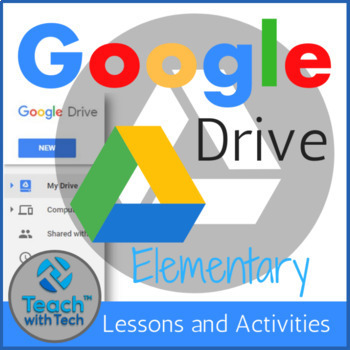Google Drive Elementary Lessons & Activities Bundle
- Zip
- Google Apps™

What educators are saying
Description
These fun and informative Google Drive resources for elementary students contain lessons, screenshots, activities, marking schemes, tips and instructions for using Docs, Slides, Sheets, Drawings and Forms within Google Drive.
The following is a suggested order for lessons/activities in this bundle:
1. Files, Folders and Sharing within Google Drive
2. Google Docs
3. Google Slides
4. Google Sheets
5. Google Drawings
6. Google Forms
7. EXTRAS
You will receive most of these resources in both editable and PDF formats.
Save over 40% by purchasing this bundle!
For each resource in this bundle...
1. Introduce each Google Drive topic by showing the slides containing screenshots and instruction bubbles to your students so they will learn where and how to access the features in each program. (approximately 10 - 15 minutes)
2. Share the lessons and activities through Google Drive or Google Classroom with your students
3. Students will work individually or in groups on the attached activities
EXTRA TOPICS
1. Google EDU Templates
2. Google Form Rubrics
3. Google Quiz Feature
4. Create QR Codes
5. Uploading Office Files to Google Drive
NOTE ABOUT UPDATES: This bundle is regularly updated. After your purchase, you can access the free updates under your "my purchases" tab each time this bundle is updated.
This bundle also include lesson plans and a curriculum map!
DETAILED DESCRIPTIONS OF EACH OF THE RESOURCES CONTAINED IN THIS BUNDLE...
#1. Google Drive Questions / Investigation
• These program screenshots, pictures and questions are designed to spark a discussion or inquiry into what students can do with Google Drive
• This exercise will help you determine which programs and/or buttons your students are familiar and unfamiliar with
3 ways to deliver this lesson…
1. Show the Picture and Question on a projector or as a handout and discuss as a class
2. Show the Picture and Question and then have students explore Google Drive individually or in groups to find out the answers
3. Show the Picture and Question, discuss as a class and then have students go to their computers to explore Google Drive
TOPICS
• Google Homepage (Search)
• Google Drive (Docs, Sheets, Slides)
• Buttons
1. Letter Styles (Fonts)
2. Bold/italic/underline
3. Coloring Letters
4. Undo
5. Shapes
6. Tables
DOCS, SHEETS, SLIDES, DRAWINGS and FORMS
• These activities include screenshots and easy to follow step-by-step instruction bubbles to introduce elementary students to Google Docs, Sheets, and Slides
#2. Google DOCS
• Google Docs allows students to write and edit documents
TOPICS
1. Font (style, size, color, center)
2. Renaming Documents
3. Inserting Images
4. Creating Tables (Columns, Rows)
Students will create an "About Me" poster so that you can get to know them (their interests) and so that they can learn how to use Google Docs!
#3. Google SHEETS
• Google Sheets is a spreadsheet program that allows students to create charts of their information so that it can be quickly and easily understood
TOPICS
• Rows, Columns, Cells
• Entering Numbers and Words
• Creating Charts (Line, Pie, Bar)
• Undo
• Titles
This lesson includes 2 activities
#4. Google SLIDES
• Google Slides allows students to make beautiful presentations
TOPICS
• Getting Started (Finding Slides in Drive)
• Creating a 3 Slide Presentation
• Choosing a Theme
• New Slides
• Typing Words on Slides
• Inserting Images
• Adding Shapes, Video, WordArt and Transitions
This lesson includes 3 activities and a marking scheme
#5. Google DRAWINGS
This activity includes screenshots and step-by-step instruction bubbles to show students how to create a Dinosaur, Movie character and Toy character using Shapes in Google Drive Drawings
• This is a fun activity that allows students to learn more about Google Drive Drawings while creating some amusing pictures!
TOPICS
• Finding the Shape Button
• Using a Variety of Shapes (Oval, Rectangle, Triangle etc.)
• Moving Shapes
• Coloring Shapes
• Outline Weight
• Moving Shapes Behind or in Front of Other Shapes
• Putting Shapes Together to Make a Picture
#6. Google FORMS
Google Drive - Forms
• Create and share your work online and access your documents from anywhere
• Google Forms is a useful tool to help you plan events, send a survey or give students a quiz
This lesson contains screen shots, instructions, an activity and marking scheme to enable teachers and students to use Google Forms.
2 Activities using Google Forms:
1. Events Survey
2. Product or Service Survey
#7. Files, Folders, Sharing and Collaborating
• When you create a Doc, Sheet, Slide, Drawing or Form, it is saved to your My Drive
• You can move these documents into Folders to help organize your files
• Folders help organize files so that they can quickly be retrieved at a later date
• Sharing work and Collaborating on group projects are two helpful features of Google Drive
TOPICS
Documents
• Copying
• Rename
• Grid View, Sort Options, Hide Details, Settings, Preview
Folders
• Creating Folders
• Moving Files to a Folder
• Location of Folders
• Changing Colors of Folders
• Viewing Files in a Folder
Sharing and Collaborating
• Viewing Files “Shared with Me”
• Adding Collaborators
• Use this lesson to teach students about files, folders and sharing within Google Drive
Note: You will receive these lessons and activities in both PowerPoint (editable) and PDF formats.
#8. Holiday Pictures using Shapes in Google Drawings
This Bundle contains 5 holiday activities using shapes to make pictures in Google Drive Drawings.
1. Christmas
• Students can make a Snowman, Holiday Tree, Present, Santa or another Holiday / Christmas object of their choice
2. Thanksgiving
• Students can make a Turkey, Pilgrim Hat and Pumpkin
3. Easter
• Students can make an Easter Bunny and Easter egg
4. St. Patrick's Day
• Students can make a Leprechaun and Four Leaf Clover
5. Valentine's Day
• Students can make a Heart, Balloons and a Teddy Bear
• These activities include screenshots and step-by-step instruction bubbles to show students how to make holiday pictures using Shapes in Google Drive Drawings
• These are fun activities that allows students to learn more about Google Drive Drawings while creating amusing holiday pictures
• They also include simple marking schemes
TOPICS
• Finding the Shape Button
• Using a Variety of Shapes (Oval, Rectangle, Triangle etc.)
• Moving Shapes
• Coloring Shapes
• Outline Weight
• Moving Shapes Behind or in Front of Other Shapes
• Putting Shapes Together to Make a Picture
BONUS #1: This bundle now includes the Holiday Pictures Bundle using Shapes in Google Drawings! (This bundle alone costs $8.00)
You will save over 40% by purchasing this bundle!
Google Drive Updates, Add-ons and Extra Features…
1. Google Education Templates Guide
• Google has developed a series of Education Templates to use with Docs, Sheets, Slides and Forms
• Teachers and Students can use these layouts to help them quickly create beautiful educational documents
• This guide shows what the templates look like and where and how to access them in each program
Doc Templates
• Essay, Report, Book Report, Class Notes, Lesson Plans
Form Templates
• Worksheet, Exit Ticket, Course Evaluation, Assessment
Sheet Templates
• Attendance, Grade Book
Slide Templates
• Lesson Plan, Book Report, Field Trip, Science Project, Science Fair, Student Certificate
Note: You will receive this guide in both PowerPoint (editable) and PDF versions
UPDATE: Google recently added a student certificate template. I have added a guide for accessing and editing this template.
3. Google Form Rubrics
This resource shows teachers how to create, complete and send rubrics to students using Google Forms. This guide utilizes easy to follow step-by-step instructions and screenshots. This allows teachers to mark projects/activities and send results to students directly in Google Drive.
Note: This resource does not contain rubrics but rather shows you how to create your own individualized rubrics within Google Forms
• The two types of Google Form questions that are effective for creating rubrics are are multiple-choice grid and linear scale
• You can convert an existing rubric into an image and add it to your Google Form rubric
• You can print out or send the completed form data to students via email by viewing the responses in Sheets
4. Google Drive Quiz Feature
Google added a New Feature to Google Forms for teachers so that you can now create a quiz directly in Google Forms. This guide shows you how to use this new feature through easy to follow step-by-step instructions and screenshots.
• You can create a quiz with correct and incorrect answers for questions with multiple choices, checkboxes or drop-down options
• Give students quick feedback with auto-marked questions
• Useful insight into class performance (Average, Median and Range)
TOPICS
1. Make a New Quiz
2. Change an Existing Form into a Quiz
3. Assign Point Values to Questions
4. Add Feedback for Incorrect and Correct Answers
5. Send Quiz to Students
6. View Responses
7. Settings
4. QR Code Maker
This guide shows teachers and students how to create QR Codes in Google Drive using an add-on for Google Sheets
• A QR code (Quick Response Code) is a type of matrix barcode first designed for the automotive industry in Japan
• When scanned with a smartphone, tablet or laptop they will take you to a website, article, video, social media page and more
• All you need is a camera lens on your device and a free QR code scanning app
• QR Codes can be used for many classroom activities including website and video investigations
• This is an add-on for Google Sheets
• It allows you to generate QR codes directly from Google Spreadsheets
• Make multiple QR codes quickly and easily
• Teachers can create the codes themselves for activities or use this guide to show students how to create and share codes
5. AutoDraw Drawing Tool
Google recently launched this new drawing tool that pairs machine learning with drawings from artists to help students create images quickly. It is really simple to use and fun for all ages.
"Machine learning is a type of artificial intelligence (AI) that provides computers with the ability to learn without being explicitly programmed. Machine learning focuses on the development of computer programs that can change when exposed to new data." (http://whatis.techtarget.com/definition/machine-learning)
"Fast Drawing For Everyone"
This step-by-step guide (lesson and activities) shows teachers and students how to use the AutoDraw drawing tools. It includes easy to follow screenshots and text bubbles as well as 2 activities.
UPDATES
UPDATE #1: Added Google AutoDraw Lesson and Activity
UPDATE #2: Added Curriculum Map
UPDATE #3: Added Create a Movie Character using Shapes in Google Drawings
UPDATE #4: Added lesson plans to this bundle
UPDATE #5: New covers have been added for Docs, Sheets and Slides
UPDATE #6: The Google Docs resource in this bundle has been updated to include new screenshots and instructions for adding images.
UPDATE #7: More advanced Google Doc activities, Google Draw activities and Google Football Sheets activity.
UPDATE #8: Another Google Slide activity called Snack Treat was added to this bundle!
**********************************************************************
Terms of Use:
Purchase of this product is for single classroom use by the purchaser only. It is a violation for individuals, schools, and districts to redistribute, edit, sell, or post this item on the internet or to other individuals.
Teachers can post TEACH WITH TECH ™ INC. resources to Google Classroom or another secure online platform, that is accessed only by their students and parents.
Created by Gavin Middleton © TEACH WITH TECH ™ INC.
TeachwithTech is not affiliated with Google.com
Product names, logos, brands, and other trademarks featured or referred to within these lessons are the property of their respective trademark holders.
These trademark holders are not affiliated with TeachwithTech. They do not sponsor or endorse the contents, materials or processes discussed within these lessons.
Images purchased from istockphoto.com and depositphoto.com
Thanks for visiting my store! If you decide to make a purchase, please do not forget to leave feedback. I am very interested to read your thoughts about my products!
Also, don't forget to "FOLLOW" me for exciting new product announcements, sales, promotions and updates!
Gavin Middleton
TEACH WITH TECH ™ INC.